Offerring Purchasing Power Parity Pricing With ParityDeals
ParityDeals is a platform that enables automatic pricing optimisation based on customers’ geographical location, often called “purchasing power parity” pricing.
ParityDeals also allows you to offer automatic time-based discounts and discounts based around holidays throughout the year.
You cannot add the ParityDeals banner directly to your Lemon Squeezy storefront because the storefront doesn’t support adding custom scripts. However, you can still use ParityDeals on your own website or app.
How it works
After you’ve set up ParityDeals on your website, a banner will be shown. This banner contains a discount code based on user’s location, which will offer them a discounted price at checkout. Discount codes are created and managed by ParityDeals, and you can the codes within your Lemon Squeezy dashboard, on the Store » Discounts page.
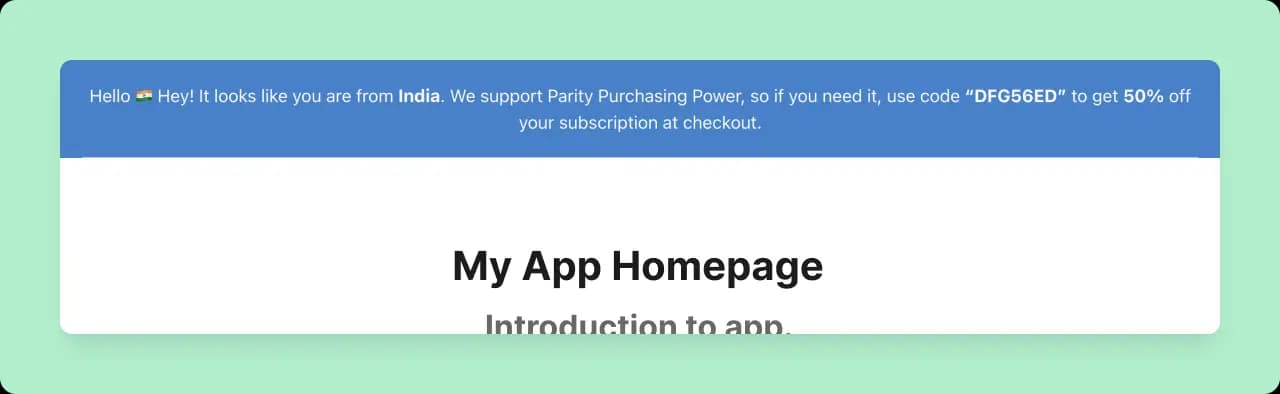
How to set up ParityDeals with Lemon Squeezy
Sign up to ParityDeals
Go to app.paritydeals.com and sign up.
Create Deals
Once you’ve created your account you will see the option to create deals. Select “Create Deals via Lemon Squeezy” from the dropdown.
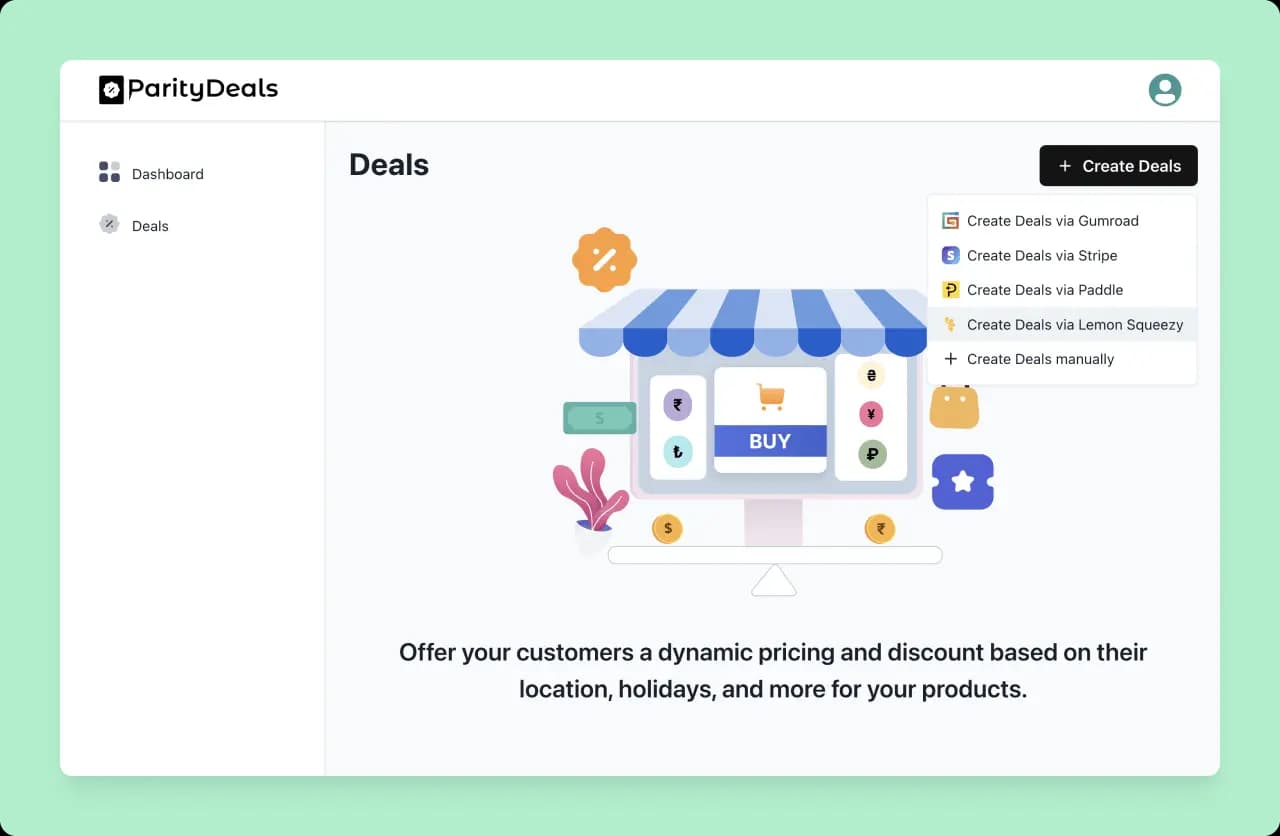
Create a Lemon Squeezy API key
From your Lemon Squeezy Dashboard, go to Settings » API and create a new API key. To keep your keys organized, you can call it something like “ParityDeals”.
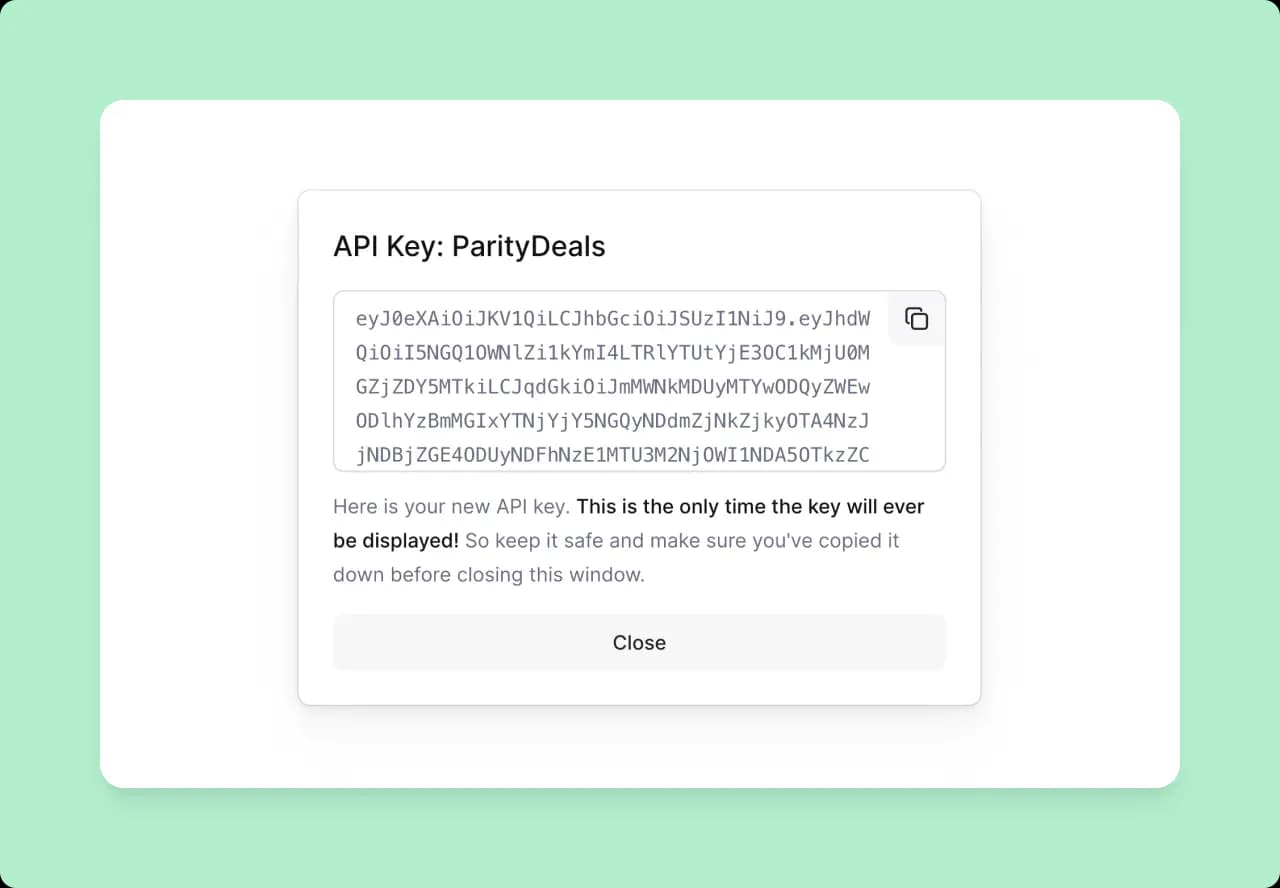
Add Lemon Squeezy API key to ParityDeals
Copy the API key and paste it into ParityDeals to connect your accounts.
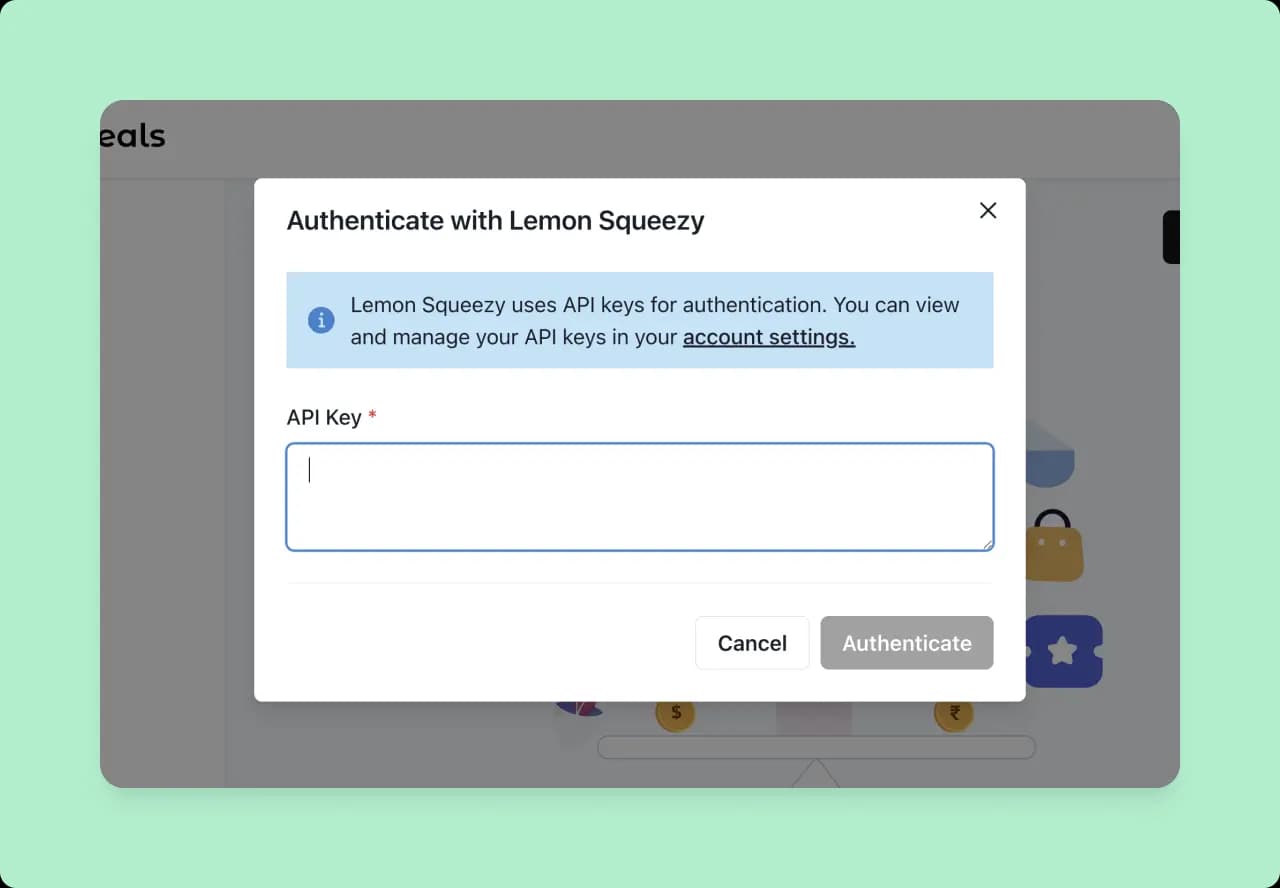
Create deals
Let’s create deals in ParityDeals.
First you’ll see a list of your Lemon Squeezy products. Select the ones you want to create a deal with.
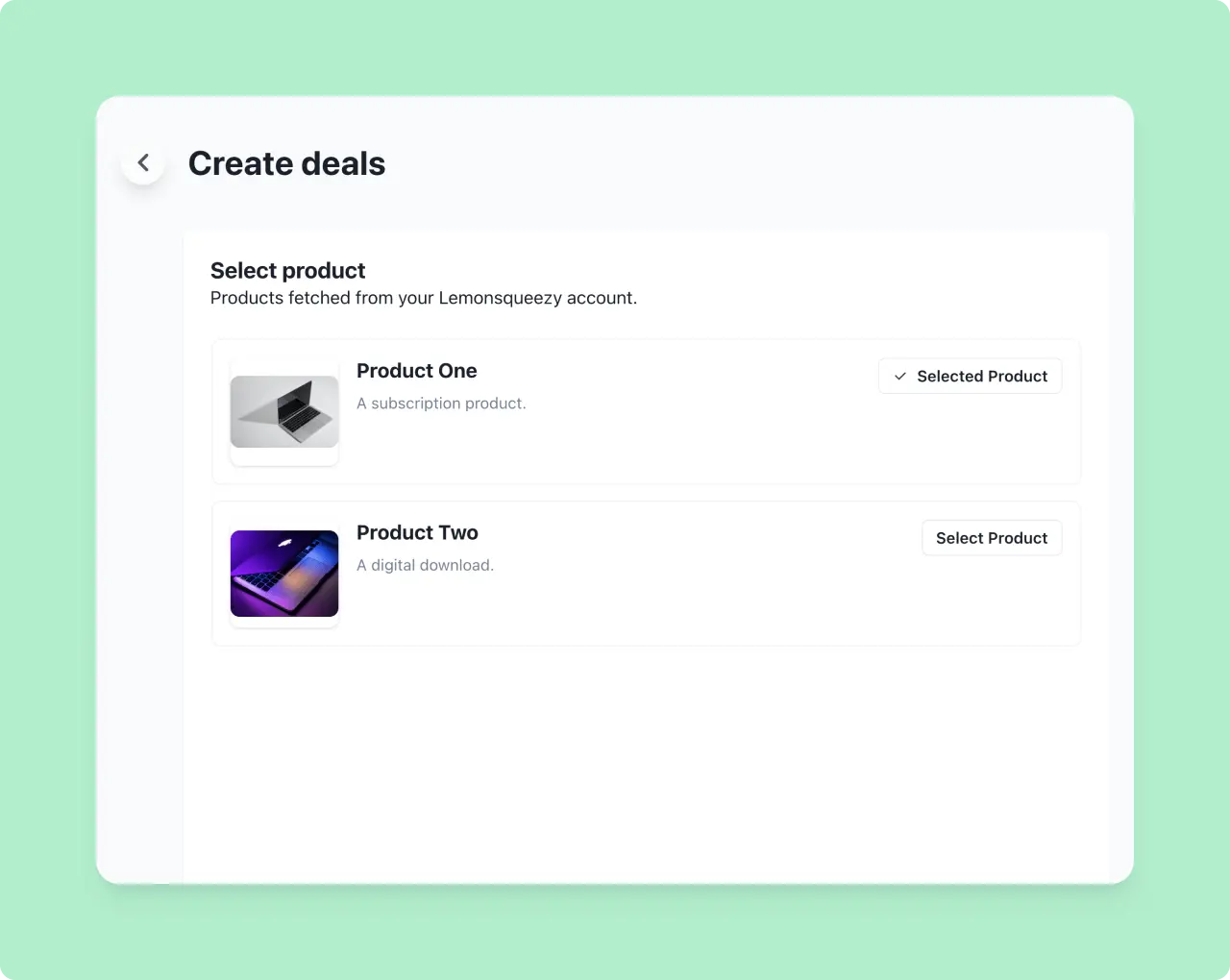
Configure deals
The next step is to add some settings. Input your website URL and optional targeted pages (adding targeted pages means that the discount banner will only load on certain pages on your website). Then select the type of deal you want to create.
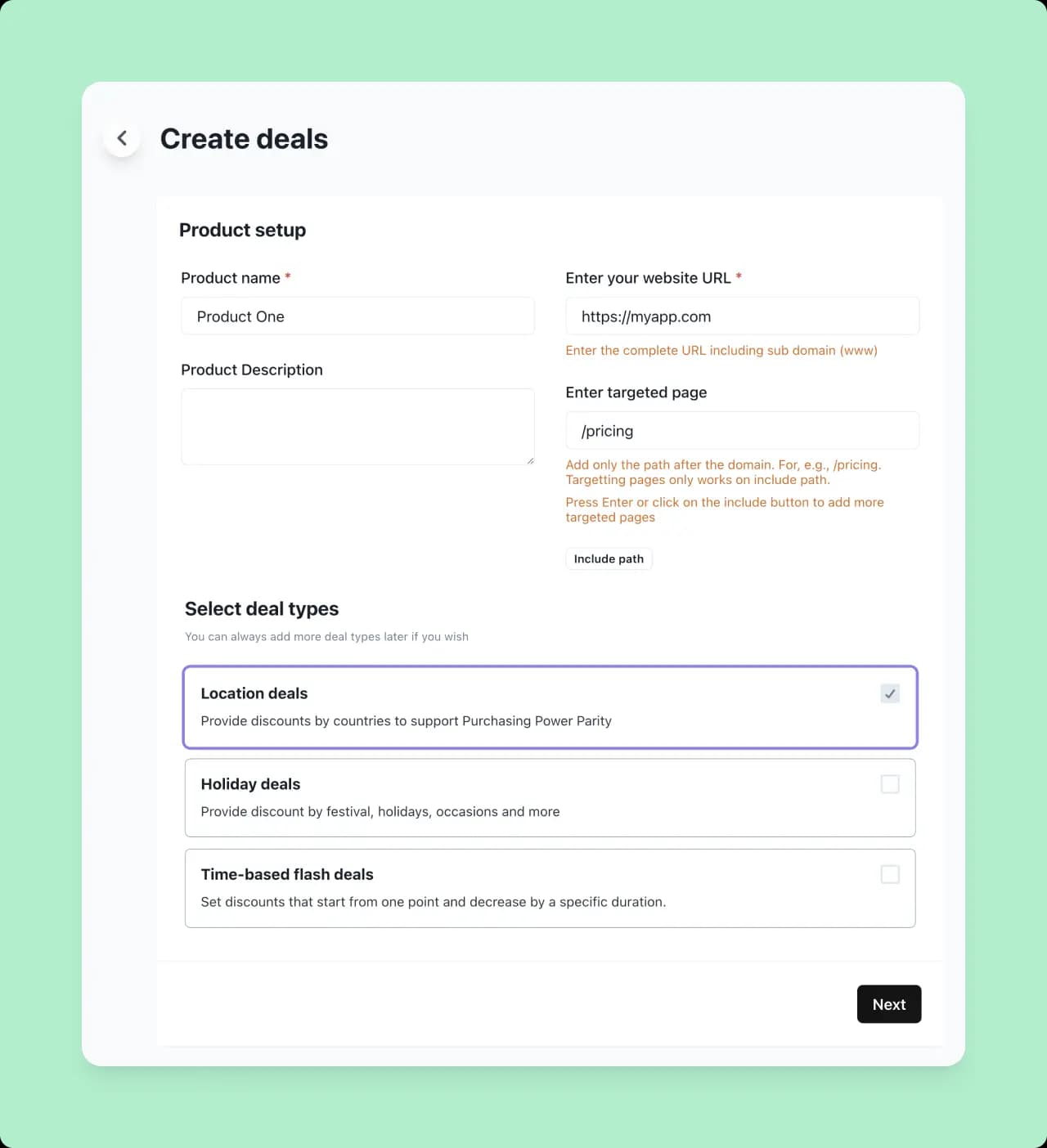
The next step is to determine the countries you want to target and the discount amount you want to offer. ParityDeal provides a good list of defaults for this.
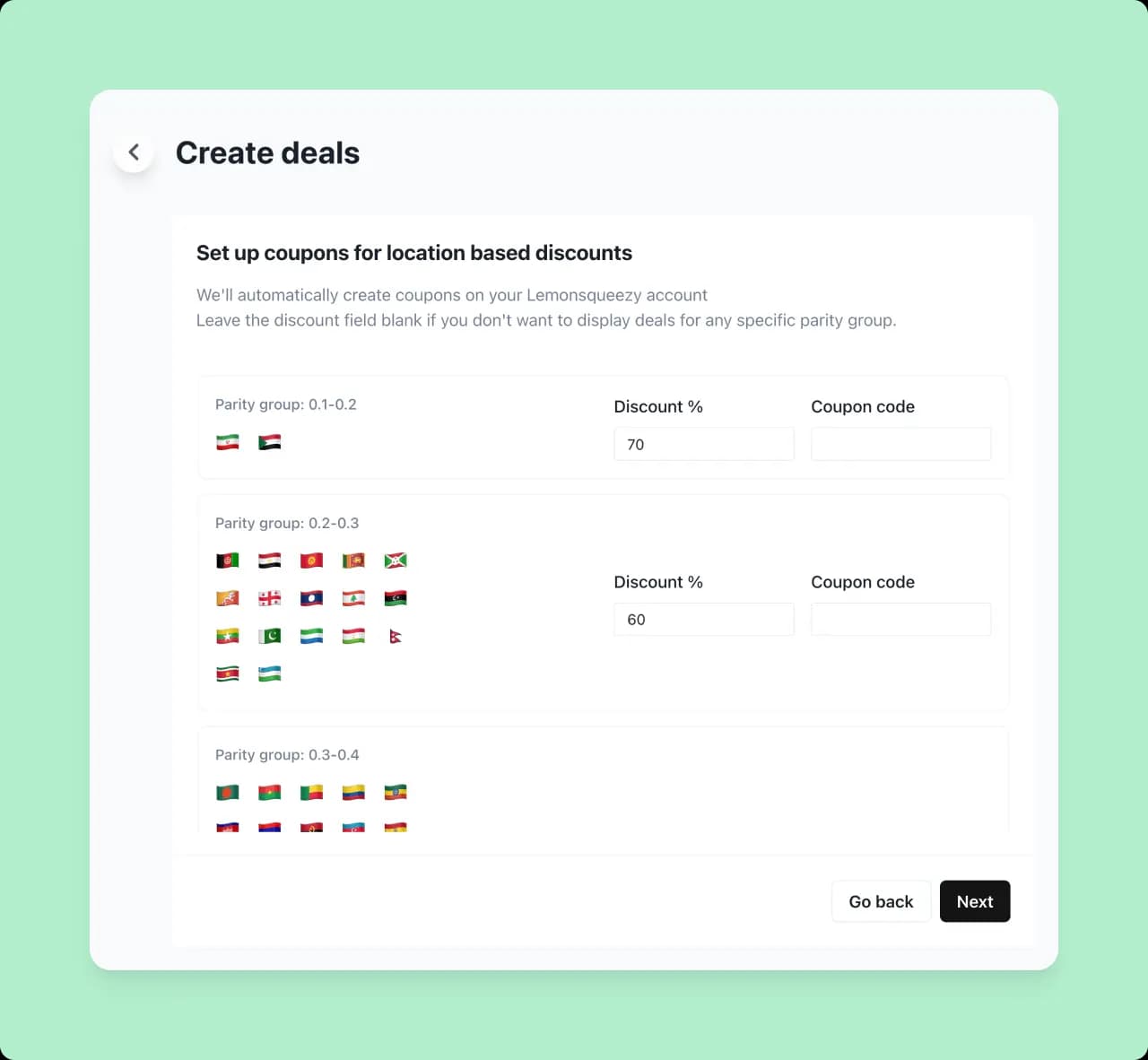
Configure the banner
The final step is to configure the banner that will be added to your site. You can change the text, design and position of the banner.
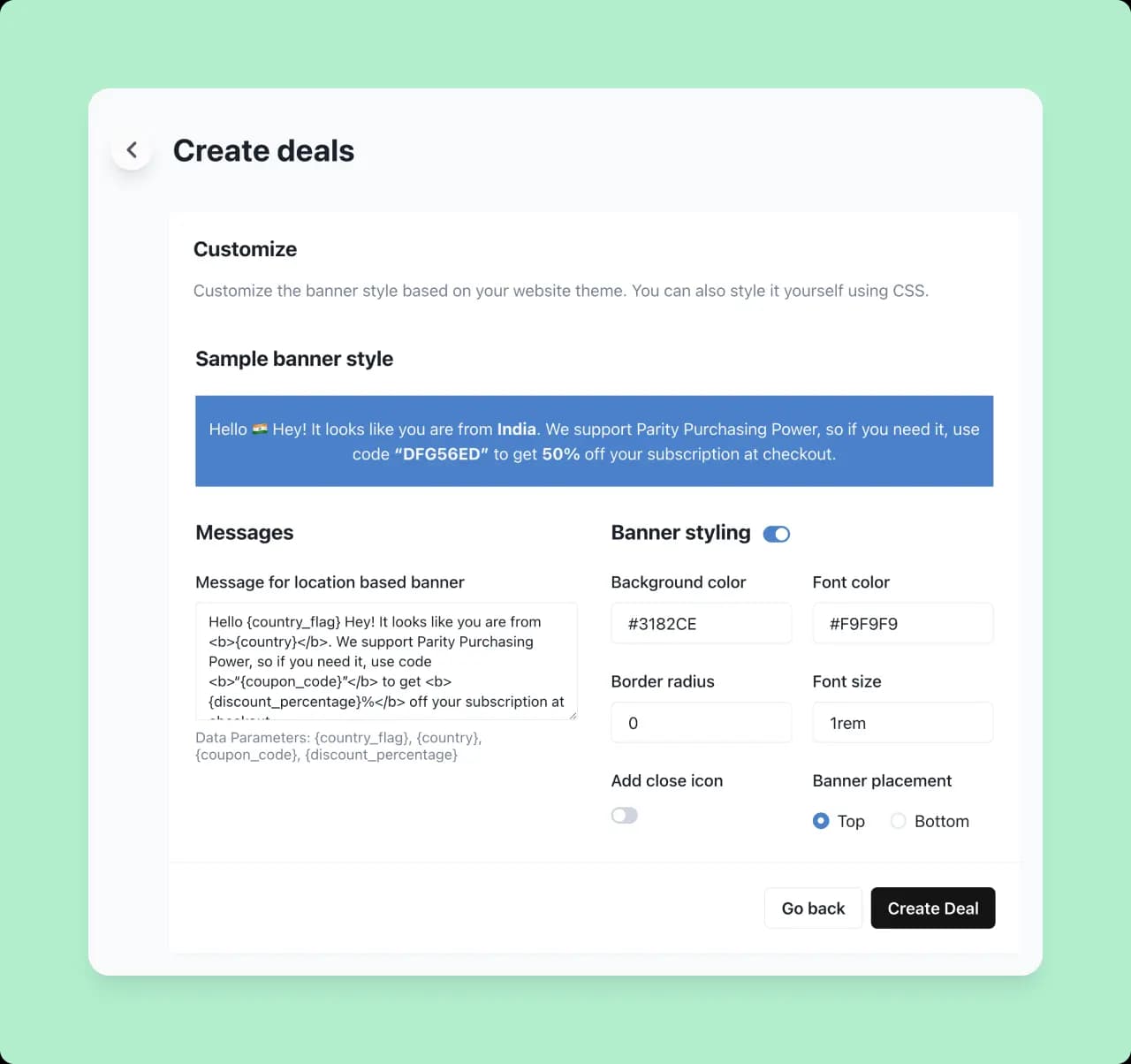
Add the ParityDeals script to your site
Now that your deal has been created, you just need to add the ParityDeals script to your site. The script looks out for visits from the countries you’ve set in your deals and shows a banner with the corresponding discount code.
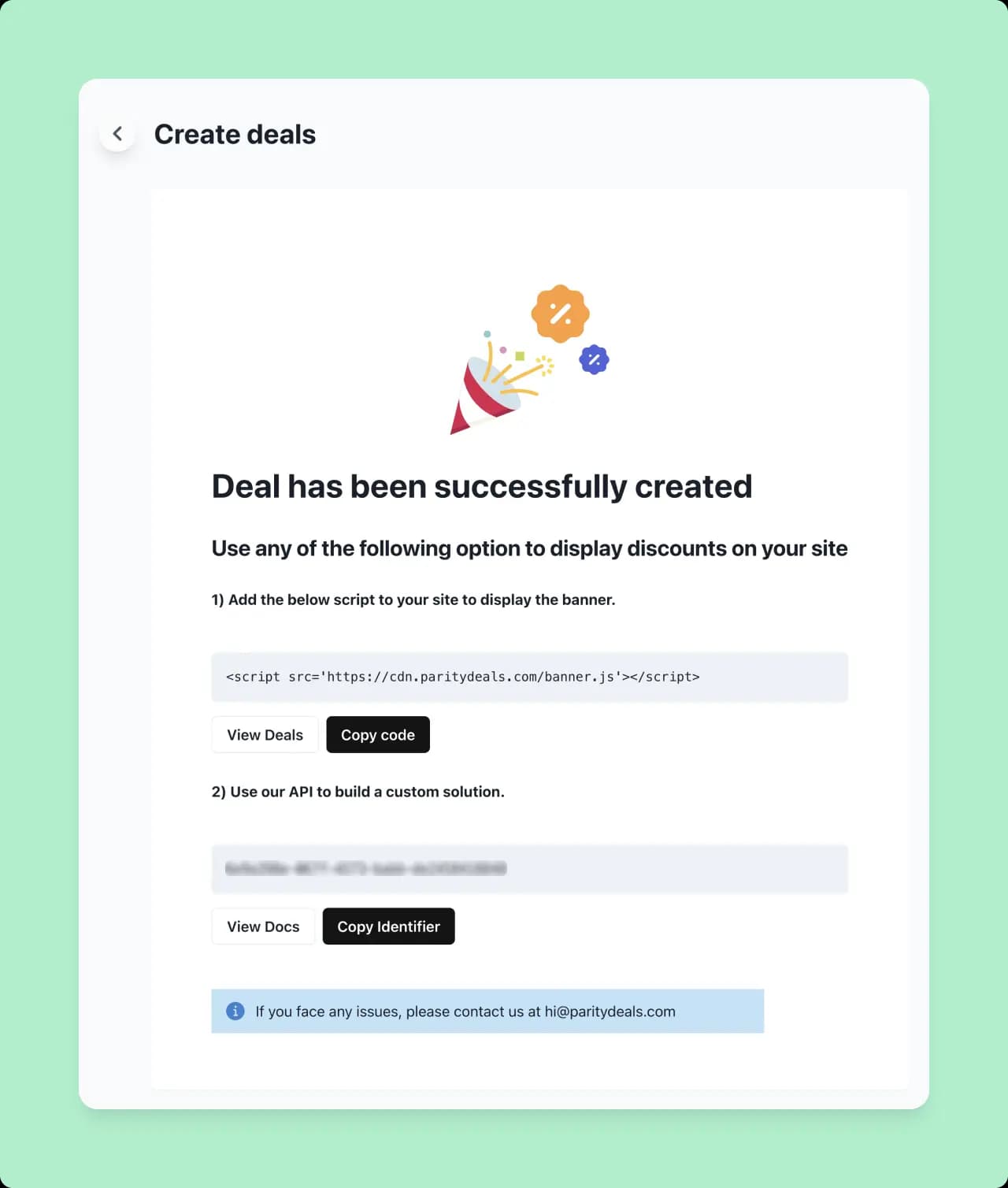
All done. You can now offer time-based, location-based and holiday deals to your customers! For more information, refer to the ParityDeals documentation.