Teams
Lemon Squeezy allows multi-user access to each store using “Teams”. As a store owner, you can invite other people to become members in your store. You can also be invited to other stores.
You can access the Teams settings by clicking on the “Settings” » “Team” link in the left sidebar of your dashboard.
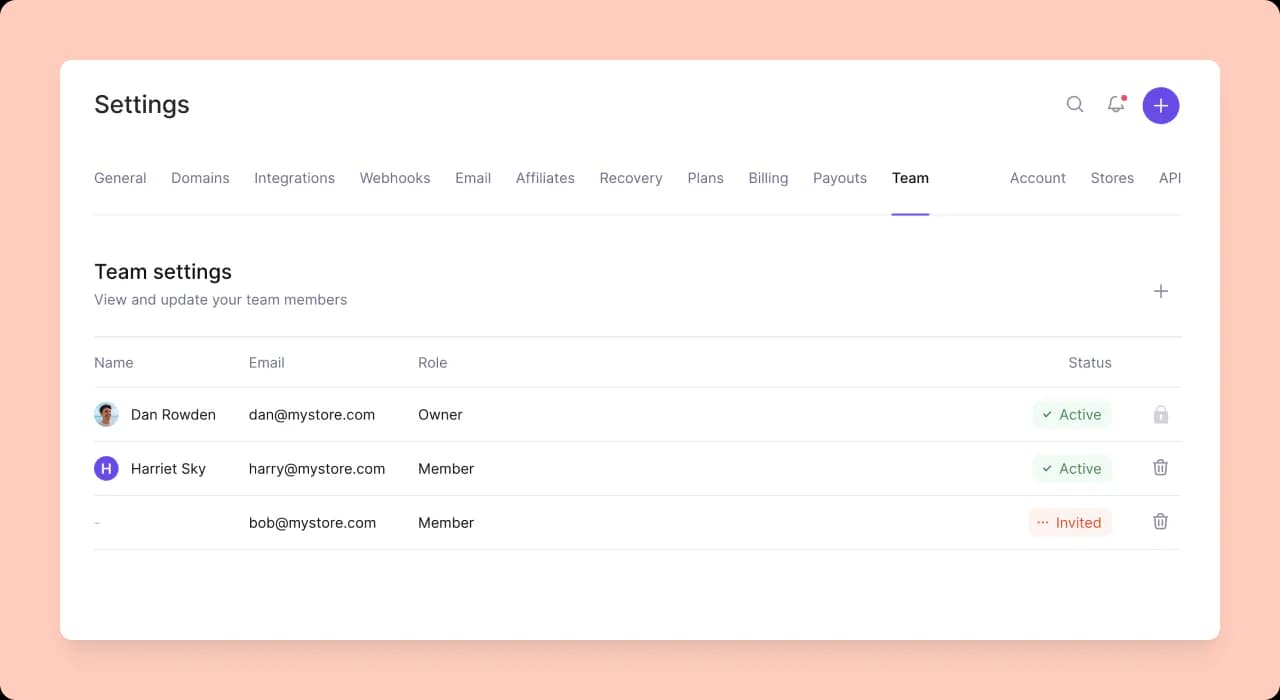
User types and access levels
There are two user levels in Lemon Squeezy teams, “Owner” and “Member”.
Here are how the two user types work in Lemon Squeezy:
- The original store creator is the store “Owner”. Owners cannot be changed within the dashboard but you can always contact our support team to get the owner changed manually.
- Owners have full access to all pages and features.
- Members are granted access to everything except for the Teams, Billing, Plans, and Payouts settings.
- Only owners can invite and remove team members.
Invite team members
To add new members to your store, simply click on the + button and enter the person’s email address.
You can invite multiple people at once by adding a list of comma-separated email address in the form, like [email protected], [email protected].
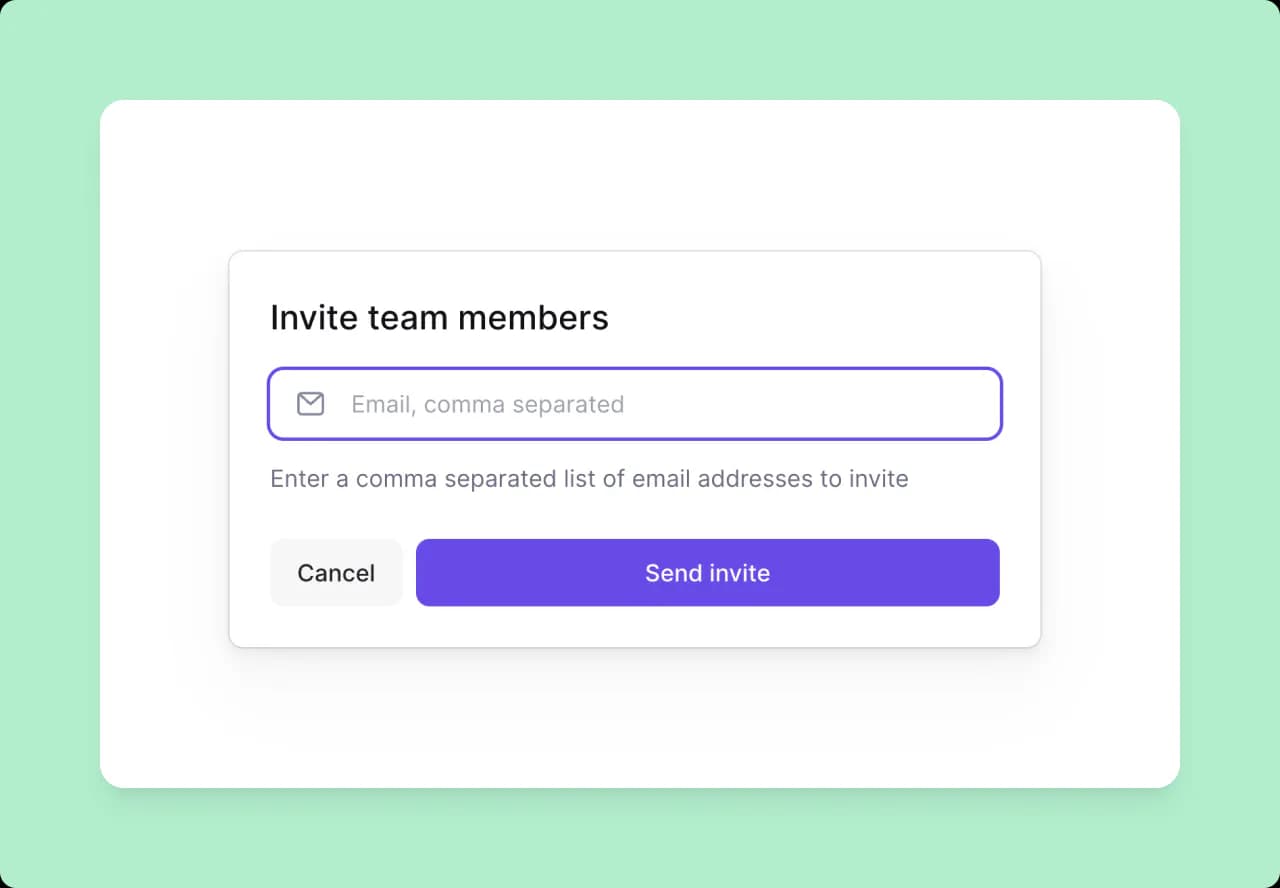
Invitations are sent via email and they contain a signed invitation link that new members need to click to accept.
The invite link expires after 24 hours. You will need to invite them again if they don’t accept within the 24-hour limit.
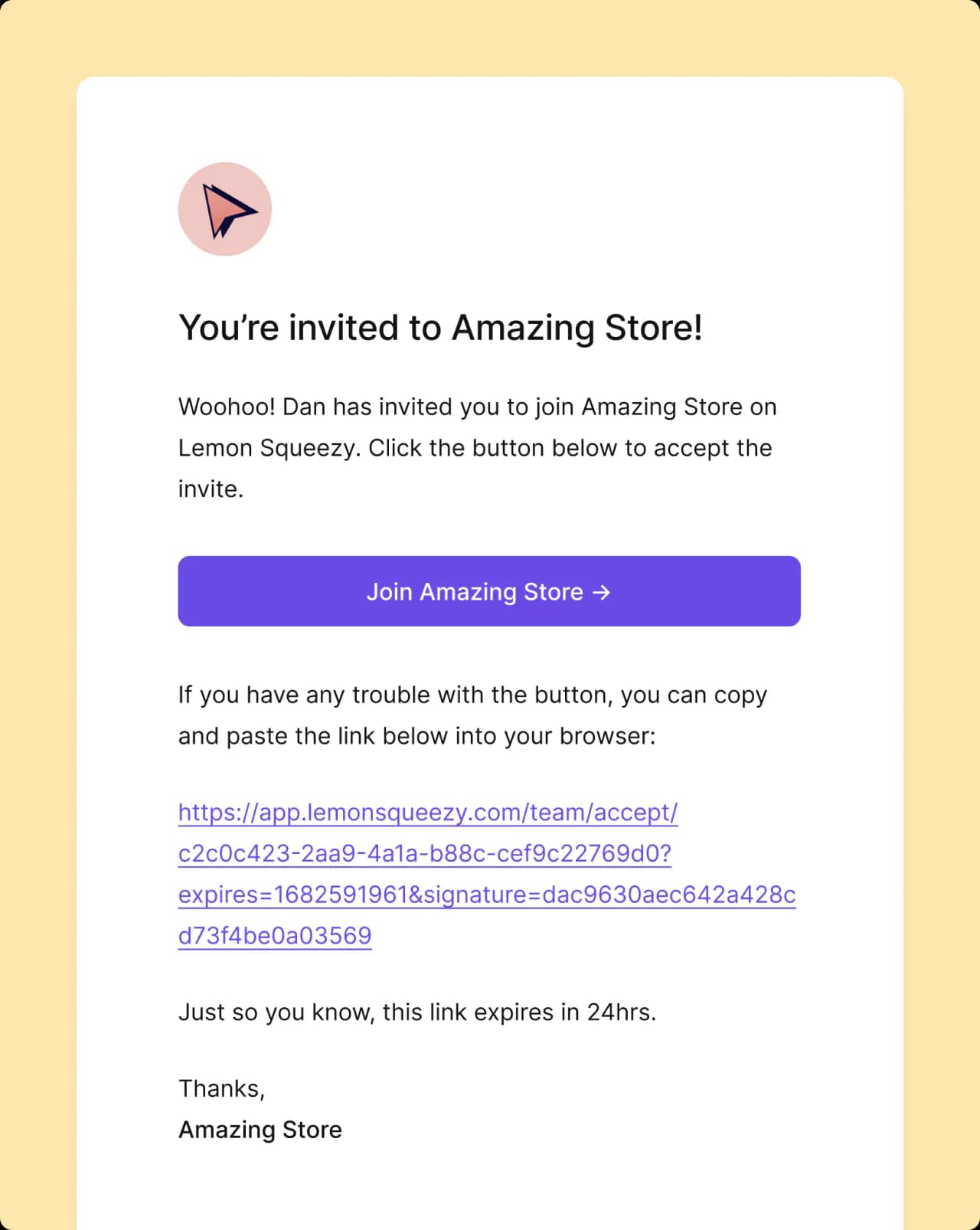
If the person doesn’t already have a Lemon Squeezy account, they will be asked to sign up. Existing users just need to click the link and log in to accept. Logged-in users will be added to your store immediately after clicking on the invitation link.
Only owners can invite new team members.
Remove members
To remove a member from your store, click on the bin icon and click “Remove”. Their access to your store will be revoked immediately.
Only owners can remove team members.
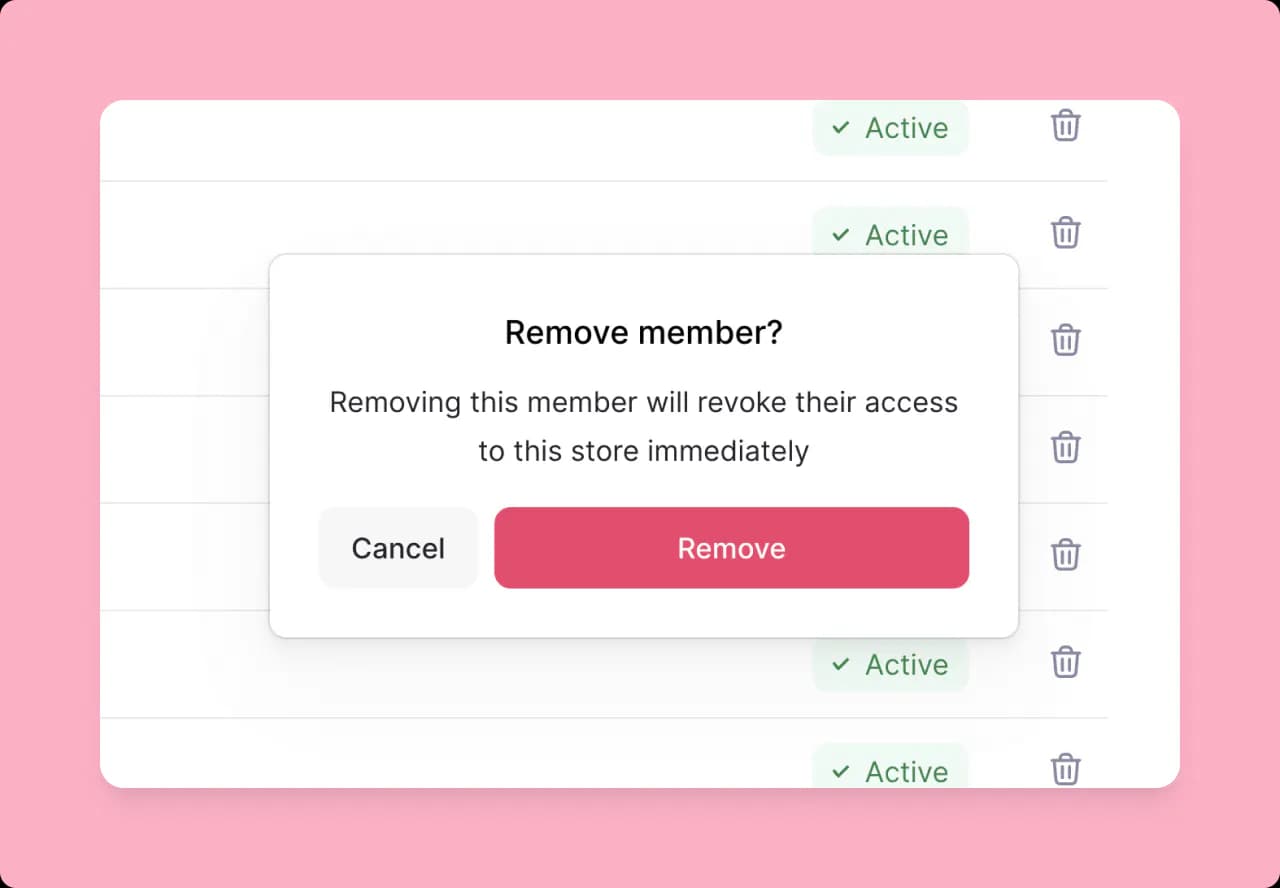
Remove yourself from a store
It’s currently not possible to remove yourself from a store. Please ask the store owner to remove you.