Variants
Add different versions of the same product to your store.
Variants are used for products that come in different options for price, version, format, license type, size, shape, etc. Each combination of option values for a product can be a variant for that product.
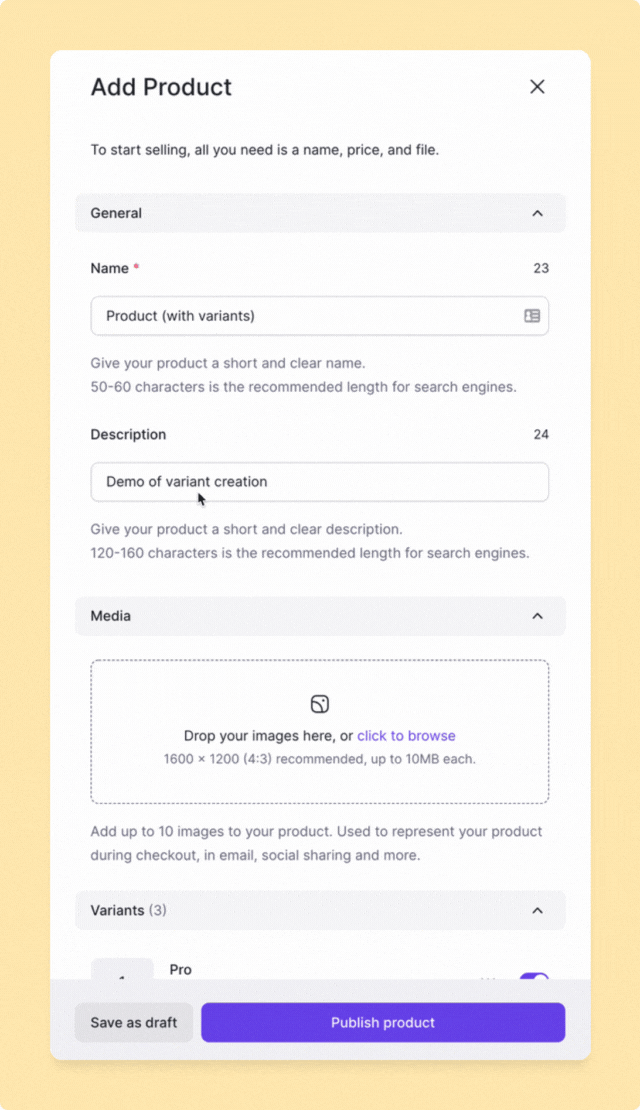
Variant example
For example, suppose that you sell a widget with 4 types of pricing plans.
- Lite ($0/mo)
- Pro ($29/mo + 14 day free trial)
- Agency ($99/mo + 14 day free trial)
- Lifetime ($499 one time fee)
Within this product, you have complete control over each of your variants. The initial product is free (with selected downloaded files or access), while the other 3 options have customized variations.
Updating variants
Variants can be edited at any time and can be re-ordered by dragging and dropping them. Customers who purchase a variant will be able to download whatever files that are attached to the variant. So if you update the files for a variant, all existing customers who have already purchased that variant can only download the new files.
For example, if you release a new version of a software product, you can update the variant files, and all new and existing customers can download the latest version of the software.
Disabling variants
Variants can also be disabled by toggling them off.
Disabled variants will be hidden and cannot be purchased at checkout. However, any customers who have purchased an existing variant will always be able to access that variant, even if the variant is disabled later. This functionality is useful if you want to create a new variant for an update of your product. All existing customers still have access to the old variant, while new customers can only purchase the new variant.
For example, if you release a new major version of a software product and want to offer the new version only to new customers.
Deleting variants
Deleting a variant will make the files unavailable for any customers who have purchased the variant in the past. In most cases, we recommend you turn off the variant (as described above) instead of deleting it completely.
At checkout
At checkout, a variant lists is displayed (showing each name, description and price) for the customer to choose from.
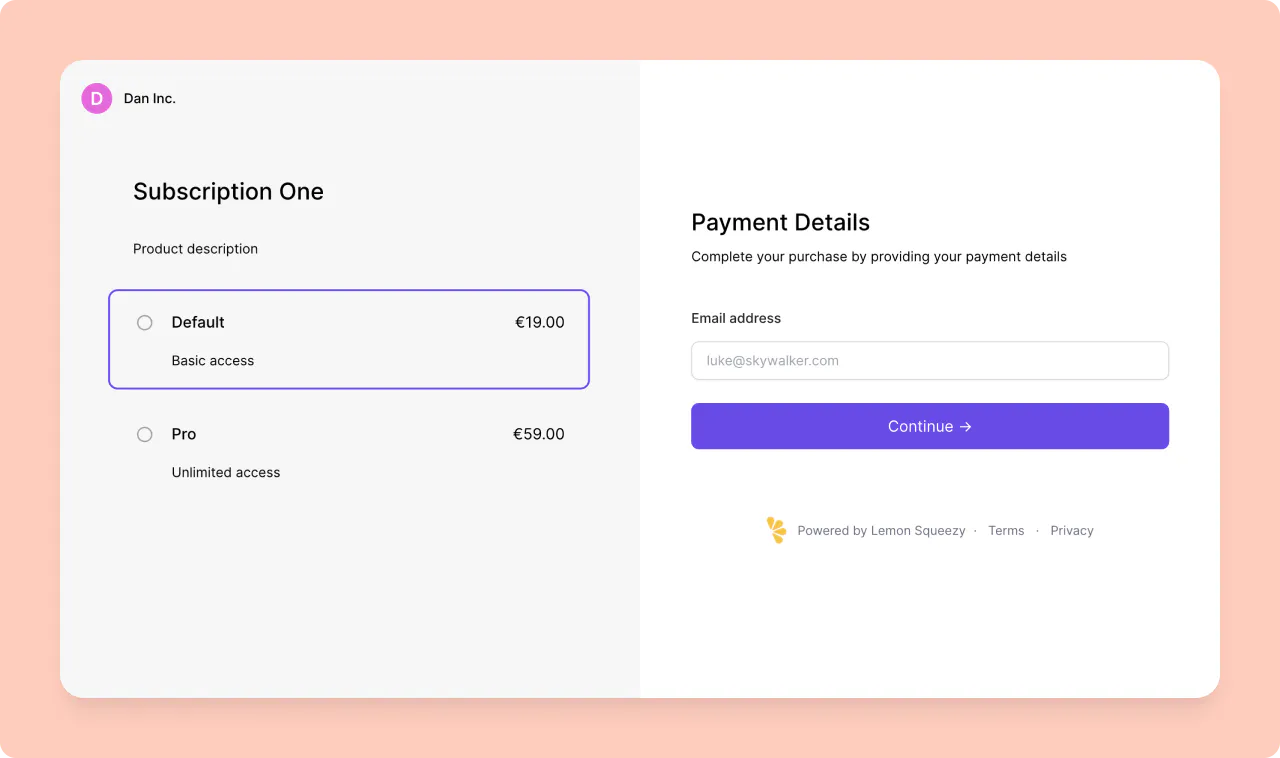
You can have more control over which variants are shown when creating checkouts using the Checkouts API.