Adding Products
Lemon Squeezy is all about selling your digital goods. To get started, you need to add a product.
Click the plus ”+” icon in the top right of the dashboard and select “New Product” to open the Add Product panel.
The minimum information required to sell a product is:
You can add or update information about a product such as its price, variants, and availability from the Products page in your Lemon Squeezy account.
Unlimited products can be added to your Lemon Squeezy store, each with unlimited variations.
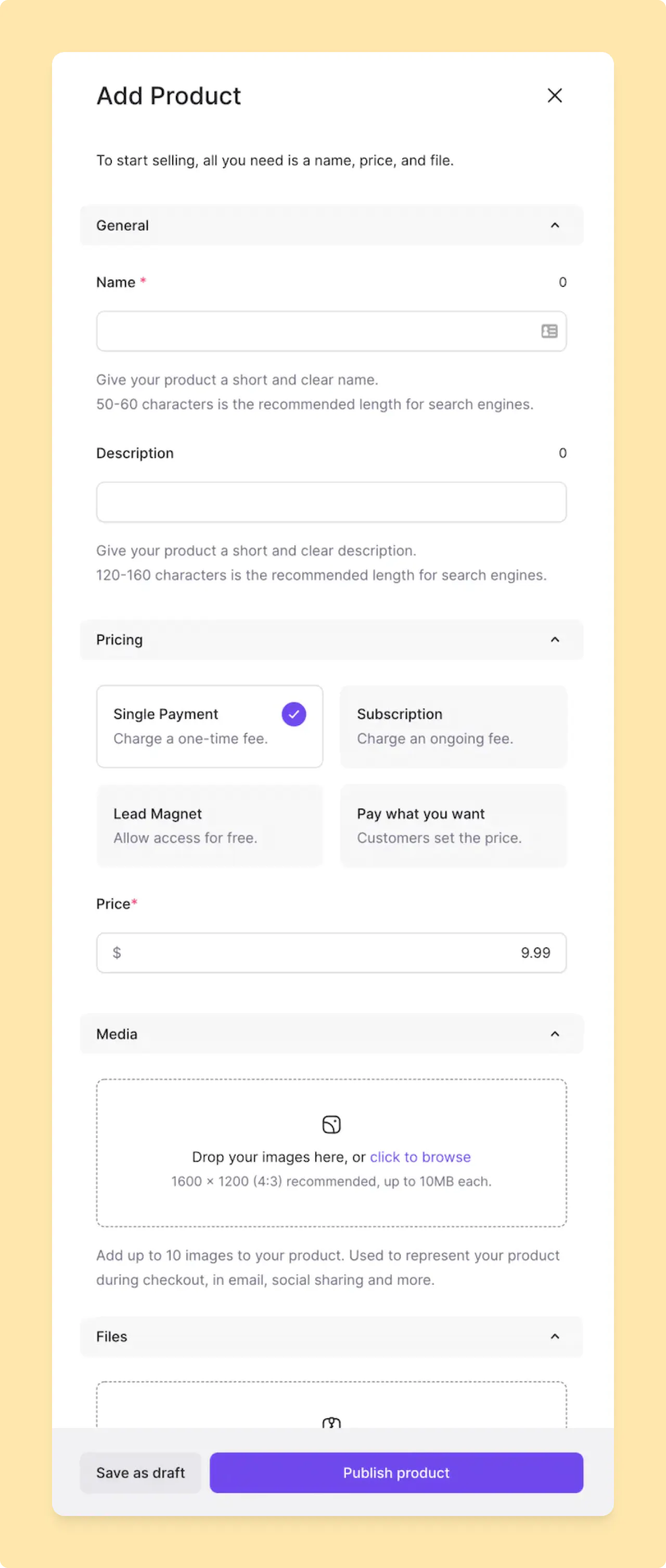
Name
It’s important to pick a good name and description. This is not only helpful to a customer so they are clear about exactly what they are purchasing, but it’s also good for SEO and sharing on social media. A good name is specific and descriptive.
Try and avoid overly simplistic names for your product.
Bad example
”Watercolor Brushes"
Good example
"28 High-Resolution Watercolor Brushes for Photoshop”
Description
Adding a clear description to your product is helpful to give some context about why your product exists the value it provides. The description is displayed on the checkout so it’s best to keep it short and simple.
Pricing
Lemon Squeezy supports a range of options for pricing your product, including:
How you pick a price for your product is up to you. Doing a little market research to see how products similar to yours are priced will help you find a sweet spot for your pricing. You can always change your pricing later to experiment with a higher or lower price. Some examples of prices might include:
- $10 single payment for an ebook
- $99 recurring subscription for a software product
- A free resource giveaway
A product can have multiple pricing options via variants.
You need to select a tax category for each of your products to make sure the correct amount of tax is added (or not added) to your customers’ orders.
Media
Lemon Squeezy allows you to add up to 10 images to your product. These images are a great opportunity to visually tell the story of your product by highlighting features, giving a product tour, or showing off testimonials. These are used during checkout and social sharing as well as in thumbnails in emails and in the dashboard.
We recommend uploading high-quality images (up to 10MB) in a 4:3 aspect ratio. Media can be reordered by dragging and dropping them.
Files
Lemon Squeezy allows you to add an unlimited number of files (up to 5GB in total) to each product.
Files can be of any type (e.g. zip, photos, audio, video, apps, etc.) and are securely available to your customers after purchasing the product.
Files can be edited at any time and can be re-ordered by dragging and dropping them.
If you update the files for a product all customers who have already purchased that product can only download the new files. For example, if you release a new version of a software product you can update the files and all new and existing customers can download the latest version of the software.
Deleting files will make them unavailable for any customers who have purchased the product in the past. In most cases, we recommend you turn off the file instead of deleting it completely.
Links
Lemon Squeezy allows you to add up to 3 external links to each product.
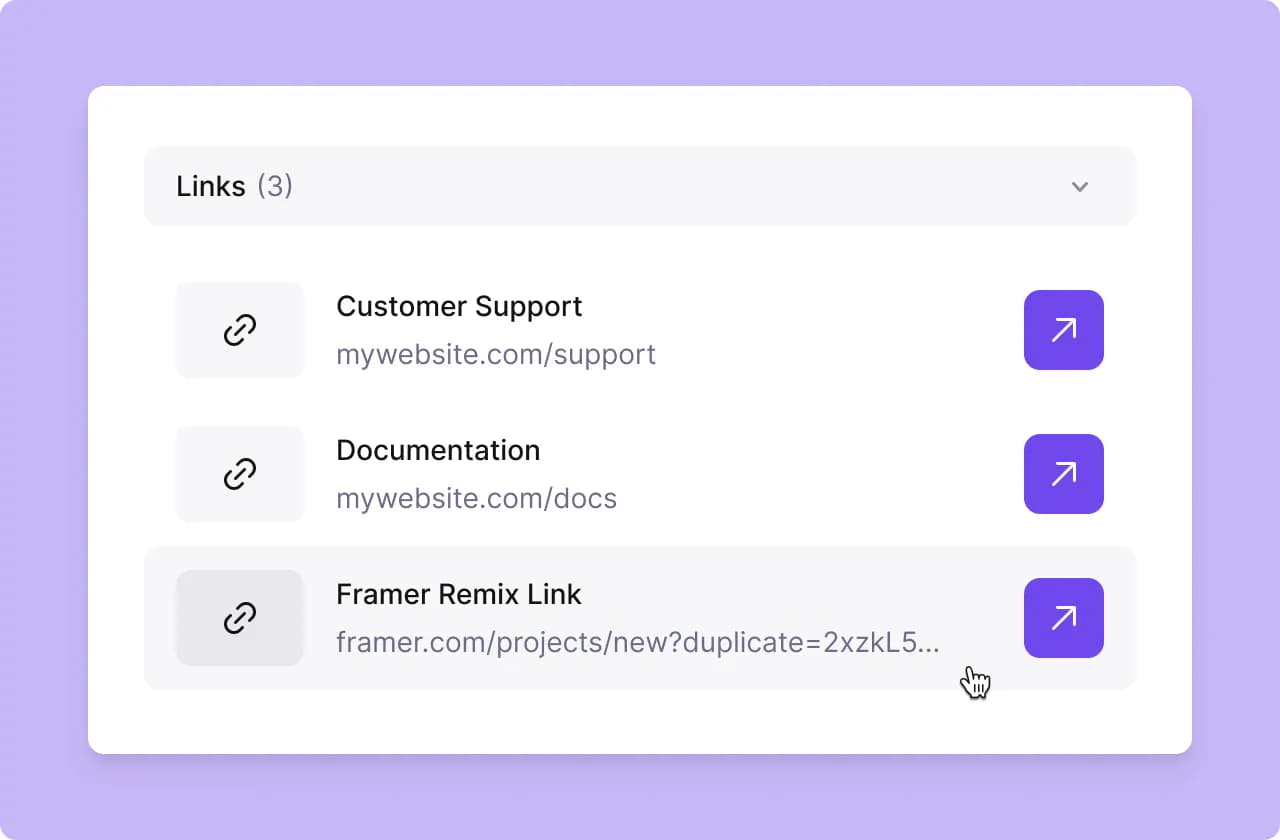
If you really want to impress your customers, try including some bonus resources like help docs, product support details, and educational content along with your download package. These kinds of delightful surprises can turn one-time customers into repeat customers.
Links can be edited at any time. If you update the link for a product, all customers who have already purchased that product can only access the new links. For example, if you provide a link to a free bonus guide, and publish a new version of it on a third-party website, you can update the links and all new and existing customers can access the current link.
Deleting links will make them unavailable for any customers who have purchased the product in the past.
Link URLs can be customized to include certain order data, such as Order ID, License Key, and customer data.
Read how to add order variables to the link URL field.
Variants
One of the most powerful aspects of products in Lemon Squeezy is the ability to create product “variants” (or tiers). Variants allow you to offer multiple variations of the same product. In the world of physical goods, you might have different variants for things like size, color, etc. For digital goods, you might want to use variants to offer:
- Software with different license levels (e.g. 5 seats, 10 seats, 20 seats)
- An ebook with different package levels (e.g. PDF only, PDF + extra resources, PDF + extra resources + video course)
- A membership with different access levels (e.g. basic, pro, mega)
Each variant can have its own name and description as well as its own:
- Price (including “pay what you want” and subscription pricing)
- Files
- License key settings
See Variants for more information about creating and managing product variants.
Settings
Each product can have several optional settings enabled that change the behavior of the purchase:
-
When the “Generate license keys” setting is enabled, a unique license key will be generated for each customer that purchases the product. See Generating License Keys for more info on why you might want to use license keys. (This is a variant-level setting so it will move to the edit variant panel if you have more than one variant on a product.)
-
When the “Display product on storefront?” setting is enabled, the product will be shown in your Lemon Squeezy hosted store (your-store-name.lemonsqueezy.com).
Confirmation modal
Once a payment has been completed, the customer is shown a confirmation modal. The title, message, button text and button link are all customizable for each of your products.
Read more about customizing the confirmation modal.
Receipt
After purchase, customers will receive an email receipt that includes a button to access your content or application and an optional message.
You can customize the message, button text and button link for each of your products.
Read more about customizing receipts.
Publish and share
When you’re ready to sell your product you can hit the “Publish Product” button. Once a product has been published, you can share it using a checkout link or by embedding a checkout overlay on your website via the share panel. If you’re not quite ready to publish your product, you can save it as a draft and come back to it later.